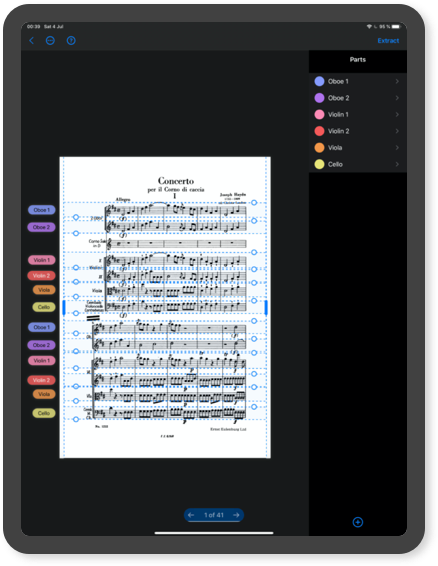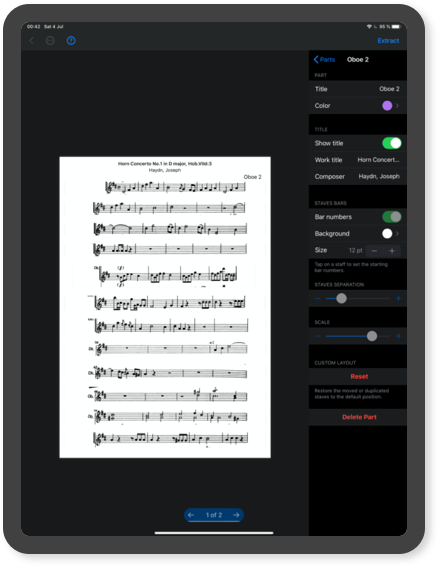To start, tap in the middle of a staff of the part you want to extract. Adjust the selection box so that no notes are left out. Then tap on the staffs of this same part that appear on the page. Repeat the process for the following pages.
When finished select a part and tap the Preview button on the top bar to see and edit how the extracted part looks. Here you can edit the name of the part, as well as the title and layout of each staff automatically or manually. To edit manually, just tap on the staves to move, scale or edit them.
Tip
If the score contains staves arranged in the same position and measures on each page, try copying the current outline and, by moving to the next page, pasting the copied outline. To access copy and paste options, touch the three-point button inside the circle on the top bar.
Bar numbers
You can put the bar numbers on each extracted staff. To do so, play over a staff and select “Starting bar”.
You do not need to do this for all parts. You can copy the bar numbers of one part to the staves of the other parts. To do this, first select the part containing bar numbers. Then select the three-point button inside the circle on the top bar. Then select “Copy to all”. Note that they will only be copied to parts that have the same number of staves on each page as the selected part.