Learn the Basics
If you are just starting to use the app or are not yet familiar with the most basic functions, here you will find a basic guide on how to use the app, including importing scores, organizing the library, making annotations and even using some of the basic tools.
QUICK START GUIDELibrary Questions
Adding Scores Questions
Upgrade Questions
Annotations Questions
Master the details
This is a deep app, with many functions that can be overwhelming. If you need to learn more about specific functions or have doubts about how some elements of the app work, check the guide.
USER GUIDEWhat's New
Our mission is to maintain and add new functions to digitalScore periodically, so you can find it robust enough to be confident with and to have the newest features.
See Release notesWant to say something?
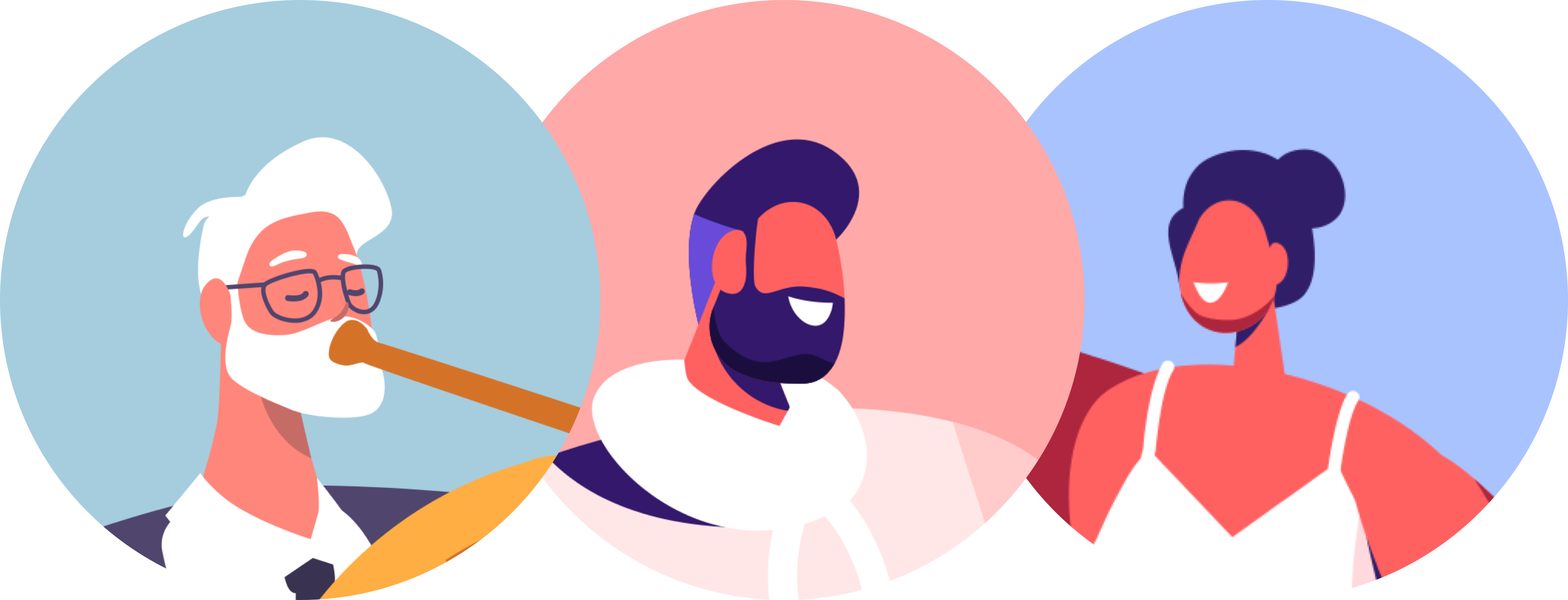
If you want to tell us something like requesting new features, support, reporting a bug or anything else, just write to us.